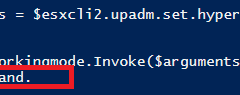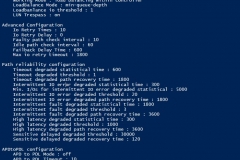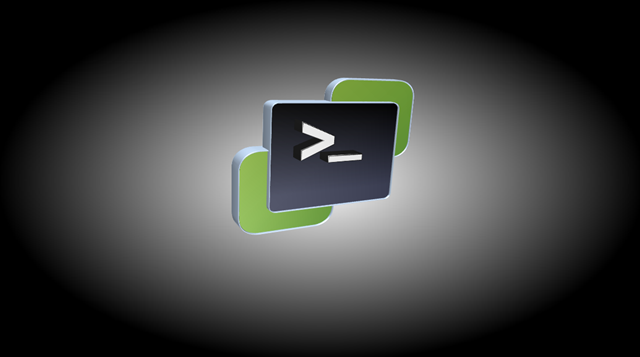
Configure Huawei Ultrapath with PowerCli
The last days we got two new All-Flash Storage Systems. These systems can present LUNs in a Metro-Cluster fashion.
So I got the challenge to configure the Storage Plugin UltraPath from Huawei. In the manual from Huawei is explained how to configure the settings with esxcli on the ESXi-Host.
That’s fine, but not enough 😉 We want to configure this with PowerCli to easily manage more than one Host.
#get esxcli $esxcli2 = Get-ESXCLI -VMHost (Get-VMhost MyHost-001) -V2 #show known diskarrays #the corresponding esxcli command is = "esxcli upadm show diskarray" $esxcli2.upadm.show.diskarray.Invoke() #show ulrapath configuration #the corresponding esxcli command is = "esxcli upadm show upconfig" $esxcli2.upadm.show.upconfig.Invoke() #create arguments #set working mode to priority #and #set primary array to 0 or 1 #the corresponding esxcli command is = "esxcli upadm set hypermetro workingmode -m priority -p 0" $arguments = $esxcli2.upadm.set.hypermetro.workingmode.CreateArgs() $arguments.mode = "priority" $arguments.primaryarrayid ="0" $esxcli2.upadm.set.hypermetro.workingmode.Invoke($arguments)
The outprints look like this: