
Check Paths on FC-HBA’s
Often you have to check the paths on your hosts.
At least if you upgrade your UCS or SAN infrastructure 😉 Do it with PowerCLI!
I spent a big amount of time last week doing research on this topic, doing these checks with PowerCLI.
I just wanted to see (per host) which HBA has it’s paths to his storage (like in the vSphere Client):
There are lots of approaches for this.
jfrmilner: Check for “Dead” paths on HBAs with PowerCLI
or this performance optimized version practical-admin.com: PowerCLI: Show HBA Path Status
But every script I found was displaying incorrect path numbers. They all made the same mistake, counting the paths from datastore side. If you want to get the same result as in vSphere client, you should have a look on my script.
So I had to find my way …
At this point there goes a big thank you to “PowerCLI God” LucD 😉
Finally I came up with a script that does exactly what I have imagined:
function Get-FCPaths
{
<#
.SYNOPSIS
It shows the HBA's with it's Paths (Active,Dead,Standby)
.DESCRIPTION
You can check a single Host, a Cluster or even a DataCenter to show it's HBA's and their paths.
It's tested with Cisco UCS Blades including VIC Cards and QLogic FC HBA's in Dell Hosts.
Check the Driver Name (and edit in Line 75) in case of trouble.
.EXAMPLE
Get-FCPaths -vHost myHost-01
Get-FCPaths -vHost myHost-*
Get-FCPaths -Cluster myCluster
Get-FCPaths -DataCenter myDataCenter
.EXAMPLE Output
VMHost Device Active Standby Dead
------ ------ ------ ------- ----
Host-01 vmhba1 0 0 4
Host-01 vmhba2 4 0 0
#>
[CmdletBinding()]
param
(
[Parameter(Mandatory=$false, Position=0)]
[System.String]
$vHost = "",
[Parameter(Mandatory=$false, Position=1)]
[System.String]
$Cluster = "",
[Parameter(Mandatory=$false, Position=2)]
[System.String]
$DataCenter = ""
)
#Check which Variable is filled
if([string]::IsNullOrEmpty($vHost)) {
#Write-Host "Given string is NULL or EMPTY"
} else {
#Write-Host "Set vobject"
$vobject = (Get-VMHost $vHost) | Sort-Object -Property Name
}
if([string]::IsNullOrEmpty($Cluster)) {
#Write-Host "Given string is NULL or EMPTY"
} else {
#Write-Host "Set vobject"
$vobject = (Get-Cluster $Cluster| Get-VMHost) | Sort-Object -Property Name
}
if([string]::IsNullOrEmpty($DataCenter)) {
#Write-Host "Given string is NULL or EMPTY"
} else {
#Write-Host "Set vobject"
$vobject = (Get-DataCenter $DataCenter| Get-VMHost) | Sort-Object -Property Parent,Name
}
foreach($vmhost in ($vobject)){
$esx = Get-VMHost -Name $vmhost
$report = @()
# fc or fnic for UCS VIC-Cards
foreach($hba in ($esx.ExtensionData.Config.StorageDevice.HostBusAdapter | where{$_.Driver -match 'fc' -or $_.Driver -match 'fnic'})){
$paths = @()
foreach($lun in $esx.ExtensionData.Config.StorageDevice.MultipathInfo.Lun){
$paths += $lun.Path | where{$_.Adapter -match "$($hba.Device)" -and $_.Adapter -match 'FibreChannel'}
}
$groups = $paths | Group-Object -Property PathState
$report += $hba | Select @{N='VMHost';E={$esx.Name}},Device,
@{N='Active';E={($groups | where{$_.Name -eq 'active'}).Count}},
@{N='Standby';E={($groups | where{$_.Name -eq 'standby'}).Count}},
@{N='Dead';E={($groups | where{$_.Name -eq 'dead'}).Count}}
}
Write-Host "Cluster: "$vmhost.Parent
$report | ft -AutoSize
}
}
The output should look like this:
PS C:\Users\myuser> Get-FCPaths -Cluster MyCluster-0* Cluster: MyCluster-01 VMHost Device Active Standby Dead ------ ------ ------ ------- ---- Host-01 vmhba3 2 1 0 Host-01 vmhba4 3 0 0 Cluster: MyCluster-01 VMHost Device Active Standby Dead ------ ------ ------ ------- ---- Host-02 vmhba3 2 1 0 Host-02 vmhba4 3 0 0 Cluster: MyCluster-02 VMHost Device Active Standby Dead ------ ------ ------ ------- ---- Host-03 vmhba1 2 0 0 Host-03 vmhba2 2 0 0 Cluster: MyCluster-02 VMHost Device Active Standby Dead ------ ------ ------ ------- ---- Host-04 vmhba1 2 0 0 Host-04 vmhba2 2 0 0
UPDATE:
There is a cosmetic issue in ESXi 6.0 U3! See VMware KB 2149992
This causes a wrong number of active paths shown.
UPDATE2:
It works correctly again with ESXi 6.5 U1 🙂
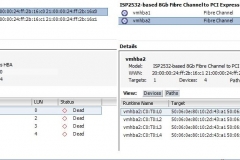
14 thoughts on “Check Paths on FC-HBA’s”
Awesome…. Thanks
You’re welcome 😉 Thanks for reading!
For me it is returning blank output. Dont know why…but tried everything. Any ideas ?
Check Line 75, there is a where condition that maybe does not fit to your environment. You can troubleshoot if you check the output of: $esx.ExtensionData.Config.StorageDevice.HostBusAdapter
Tried that too….still blank output….moreover it start and ends withing a second, so probably script is not even triggering
Did you execute the function and call it afterwards? Like
Get-FCPaths -vHost myHost-*
If still empty, just query the two lines:
$esx = Get-VMHost -Name yourESXiHost
$esx.ExtensionData.Config.StorageDevice.HostBusAdapter
The output is maybe huge(depends on your adapter counts), you have to search your FC- HBA and look what is beside “Drivers”
In my case it’s a Qlogic HBA -> “qlnativefc”
Could you provide feedback if it works?
For me getting blank output. Please help
.\Get-FCPaths.ps1 -DataCenter “mydc”
Hello Chris , there is a cosmetic problem as per kb 2149992 as ur aware which i think may not have any resolution sooner ,
i figured out an alternative while i was testing VMware powercli vs esxcli , i found esxcli output are fine , that is when i researched to find to esxcli in powercli
here’s what i did ..
$AllHosts = Get-VMHost
$esxcli = Get-EsxCli -VMhost $AllHosts -V2
$esxcli.storage.core.path.list.invoke()| select DeviceDisplayName,Adapter , State
Out put simillar to
output simillar to
XX Fibre Channel Disk (naa.6012334892749287487290934098.. vmhba4 active
XX Fibre Channel Disk (naa.6883482740872472742797297948… vmhba64 active
now that am able to the state info , how can i use in your script and get the resultant output , please help .. thank you
Hey, did you really get the correct information about the standby and active paths? As I mentioned, it works again with 6.5. I see no reasons to change that script.
perfect, thank you!
Thank you very much, it works
Great Script.
Is it possible to have this output to a CSV file?
Thanks!
Sure, you add “| ConvertTo-Csv”
Maybe something like:
Get-FCPaths -DataCenter [myDatacenter] | ConvertTo-Csv