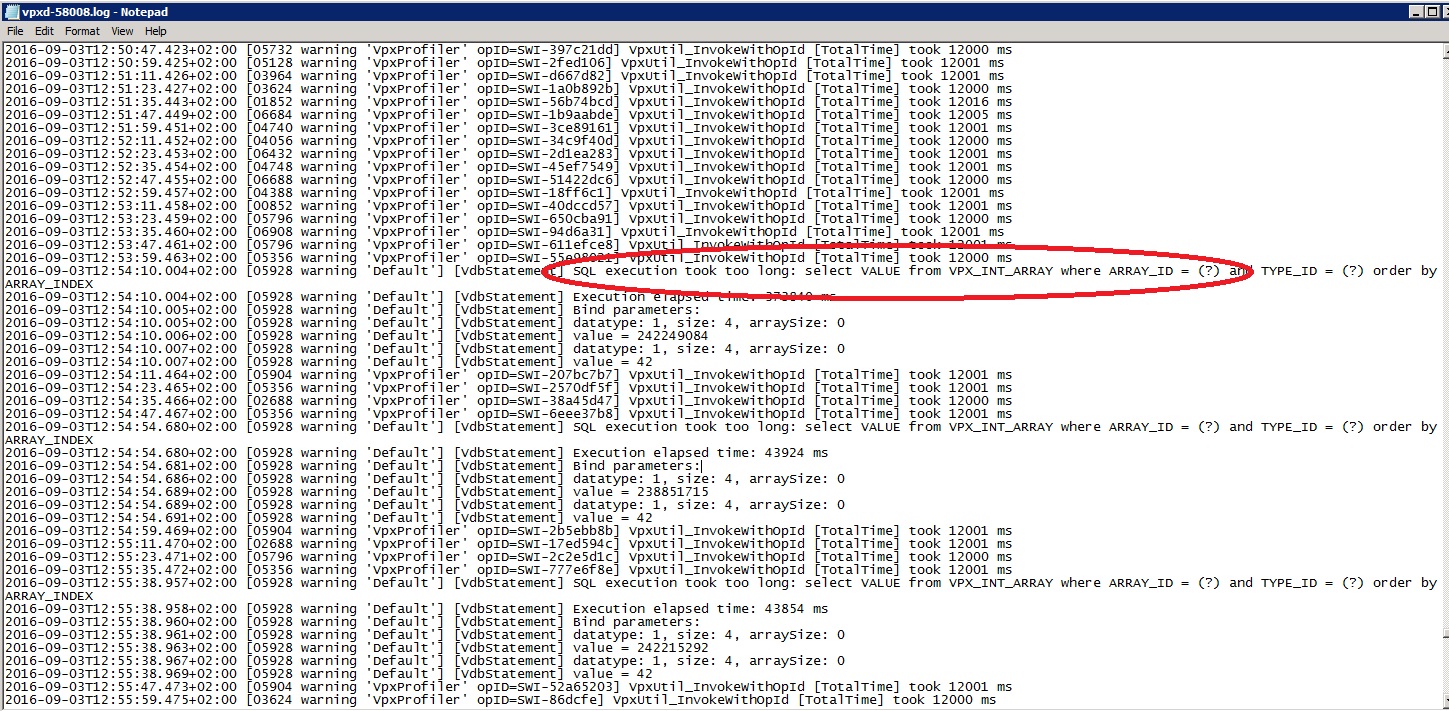Updating vCenter is always a pleasure … (Part 2 of 3)
Cleanup your DB before the upgrade is not a “must” but this is a good moment.
But first, take a Selfie … Ääähh a Snapshot 😉
So follow this guide to purge and this one to shrink your DB. Shrinking your DB took a very long time. In my case with a 90 GB DB on flash disk took about 2,5 hours.
After we cleaned the DB, startup your vCenter Service. This also took a very long time on first startup in my case (~2,5 hours). You can follow it in your vpxd.log:
[VdbStatement] SQL execution took too long: select VALUE from VPX_INT_ARRAY where ARRAY_ID = (?) and TYPE_ID = (?) order by ARRAY_INDEX
BTW: In vCenter 5.5 the default vpxd logpath is “C:\ProgramData\VMware\VMware VirtualCenter\Logs”. In vCenter 6.0 it’s in “C:\ProgramData\VMware\vCenterServer\logs\vmware-vpx”.
If your vCenter service is up and running, we can start the upgrade to vSphere 6.
The Installer of vCenter 6 is really simple and rock solid. He does a lot of pre-checks to be safe and successfull. In my case he had to upgrade the vCenter certificate.
So, this one took also arround 2 hours to complete.
If your vCenter service is up, you can start to upgrade the other components like Updatemanager, vSphere Client, etc.
So now we are happy with the upgrade until we see the first bugs.
Continue with Part 3.